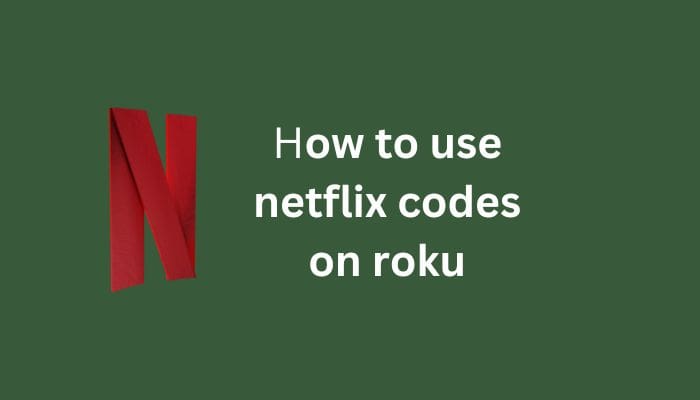Netflix codes can be used to access specific genres or sub-genres of content on Netflix. Here’s how to use Netflix codes on a Roku device:
- Open the Netflix app on your Roku device and sign in to your account.
- Go to your web browser and search for the Netflix code you want to use. Netflix codes are a four-digit number that corresponds to a specific genre or sub-genre. For example, the code 52117 is for “Superhero Sci-Fi” movies.
- Once you have the code, enter it into the search bar on the Netflix app on your Roku device. Press “Search” or “Enter” to see the list of content for that genre.
- You can also enter the code in your account settings on the Netflix website. Go to your account page, click on “Profile & Parental Controls,” and then scroll down to “Viewing Restrictions.” From there, click on “Add Profile” and enter the Netflix code in the “Allowed TV shows and movies” field.
Note that not all Netflix codes may work on all devices, and some codes may have limited availability in certain regions. Additionally, the availability of content may change over time, so the content you see may not be exactly the same as what was available when the code was created.
How to Watch Netflix on Smart TV
There are several ways to watch Netflix on your TV. Here are the most common methods:
- Smart TV: If you have a smart TV, you can download the Netflix app from the app store and sign in to your account. Once you’re signed in, you can browse and stream Netflix content directly on your TV.
- Streaming Devices: You can also use a streaming device such as a Roku, Apple TV, Amazon Fire TV Stick, or Google Chromecast to watch Netflix on your TV. Simply plug the device into your TV’s HDMI port, connect to your Wi-Fi network, download the Netflix app, and sign in to your account.
- Game Consoles: Many game consoles, such as the Xbox One, PlayStation 4, and Nintendo Switch, have the Netflix app available for download. Simply download the app, sign in to your account, and start streaming.
- Blu-ray Players: Some Blu-ray players also have the Netflix app available for download. If your Blu-ray player has an internet connection, you can sign in to your Netflix account and start streaming.
- HDMI Cable: If none of the above methods work for you, you can connect your laptop or computer to your TV using an HDMI cable. Simply connect one end of the cable to your computer’s HDMI port and the other end to your TV’s HDMI port. Then, open Netflix in your web browser and start streaming.
No matter which method you choose, make sure you have a stable internet connection to ensure a smooth streaming experience.
How To Activate Netflix On Your Roku Device
To activate Netflix on your Roku device, you need to follow these steps:
- Turn on your Roku device and make sure it is connected to the internet.
- Using your Roku remote, navigate to the Roku home screen and select the “Netflix” app.
- If you already have a Netflix account, select “Sign In” and enter your email address and password to log in. If you do not have a Netflix account, select “Sign Up” and follow the instructions to create a new account.
- Once you have signed in to your Netflix account, you will be prompted to activate the device. To do this, go to the Netflix website on your computer or mobile device and log in to your account.
- Click on your account icon in the top right corner and select “Account” from the drop-down menu.
- Scroll down to “Settings” and select “Activate a device.”
- Enter the activation code that appears on your TV screen and click “Activate.”
- Your Roku device is now linked to your Netflix account and you can start streaming content.
How to Contact Netflix Customer Service
To contact Netflix customer service, you can follow these steps:
- Go to the Netflix website and sign in to your account.
- Click on your account icon in the top right corner of the page and select “Help Center” from the drop-down menu.
- In the Help Center, you will see several categories of topics related to Netflix. You can browse these topics to see if there is an answer to your question.
- If you cannot find the answer you’re looking for, scroll down to the bottom of the Help Center page and click on the “Contact Us” button.
- You will be prompted to select the issue you are experiencing from a drop-down menu. After selecting your issue, you will be given several options for how to contact Netflix customer service.
- You can choose to chat with a customer service representative, schedule a call, or request a callback at a time that is convenient for you.
- You can also find customer service phone numbers and other contact information for Netflix in your country or region by scrolling to the bottom of the Help Center page and selecting “Contact Us” under the “Get Help” section.
Note that Netflix also has an active customer service presence on social media, so you may be able to get help by messaging them on platforms like Twitter or Facebook.