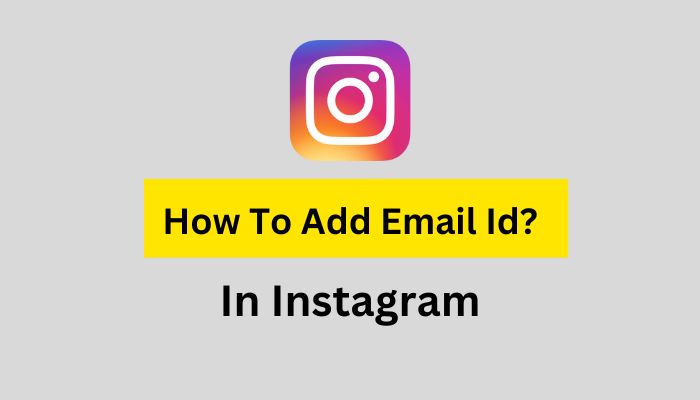To add an email address to your Instagram account, you can follow these steps:
- Open the Instagram app on your mobile device and log in to your account.
- Tap on your profile icon, which is usually located in the bottom right corner of the screen.
- On your profile page, tap on the three horizontal lines in the top right corner to access the menu.
- From the menu, select “Settings” at the bottom of the list.
- In the Settings menu, scroll down and tap on “Account.”
- On the Account page, you will find various options. Look for “Private Information” and tap on “Email.”
- You will see your current email address associated with your Instagram account. Tap on it to edit or add a new email address.
- Enter your desired email address in the provided field and make sure it is accurate.
- After entering the new email address, tap on “Done” or the checkmark symbol to save the changes.
- Instagram may require you to verify the new email address. If prompted, check your email inbox for a verification email from Instagram and follow the instructions to complete the process.
That’s it! You have successfully added or updated your email address on your Instagram account.